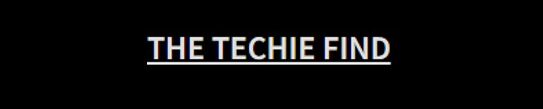Are you an avid 3D printer user? If so, you may want to consider giving the Creality Cloud App a try. The app is designed to simplify your 3D printing activities, making it easier and more cost-effective to manage projects and complete tasks.
In this blog post, we’ll look at what others have said about the Creality Cloud App in terms of its features, functionality, and overall user experience. Read on to discover what makes the Creality Cloud App stand out from other similar products available on the market today!
What does Creality Cloud do?
Creality Cloud App is a mobile application developed by Creality, a leading 3D printing company. The app aims to provide users with a seamless 3D printing experience by allowing them to remotely monitor and control their 3D printers through their smartphones.
The app allows users to find, slice, and share 3D models, and manage multiple 3D printers from one place. This feature is handy for users who own multiple printers or have a shared space. Users can switch between printers with ease and check on the progress of each print job.

The Creality Cloud App also offers a variety of features to help users optimize their prints. Users can adjust settings such as temperature, print speed, and layer height to achieve the desired results. The app also provides recommendations based on the user’s preferences, making choosing the best settings for their project easier.
One of the most significant advantages of the Creality Cloud App is that it allows users to control their 3D printer remotely. Users can start and stop print jobs, adjust settings, and monitor progress from their smartphones. This feature is particularly useful for users who need to monitor their prints while away from the printer.
How do you set up a Creality Cloud?
For remote control 3D printers, Creality Cloud can be connected directly with Creality 3D printers with built-in Wi-Fi.
Creality 3D printers with built-in Wi-Fi list:
| FDM 3D printers with built-in Wi-Fi | Resin 3D printers with built-in Wi-Fi | Laser Engraving |
| CR-10 Smart CR-10 Smart Pro Sermoon V1 Sermoon V1 Pro Sermoon D3 CR-M4 CT-400D CR-200B PRO | CT-005 PRO CT-133 PRO CT-136 PRO HALOT-ONE PRO HALOT-ONE PLUS HALOT-MAX HALOT-MAX 2023 HALOT-LITE HALOT-ONE HALOT-SKY HALOT-SKY 2022 HALOT-RAY | CV-20 |
But, for the Creality 3D printers without Wi-Fi, Creality Cloud will be work with the Creality Wi-Fi Box.
Look at this video to know how to set up Creality Wi-Fi Box for Creality Cloud.
How to Set Up Your Creality Wi-Fi Box – QUICK & EASY!
Creality Cloud App main features review
3D models library
Creality Cloud provides access to a 3D models library that allows you to browse and download a wide variety of 3D models for your 3D printing projects.
You can browse through different categories of 3D models, including characters, toys, home decor, gadgets, and more.
You can also search for specific 3D models using keywords or filters, such as file format, compatibility with your 3D printer, and level of difficulty.
Once you have found a 3D model you want to print, you can download it and then directly 3D print it via Creality Cloud if your printer is connected to the platform.

It’s important to note that some 3D models in the Creality Cloud library may be free, while others may require payment or a subscription to access. Additionally, be sure to check the licensing terms and conditions for each 3D model to ensure that you are using it legally and ethically.
3D slicer
The Creality Cloud App includes a built-in 3D slicer that allows you to prepare your 3D models for printing.
To use the 3D slicer in the Creality Cloud App, follow these steps:
Step 1. Log in to your Creality Cloud account on the app.
Step 2. You can slice the 3D model directly from the model detail page by clicking the slice button.
Step 3. Adjust the slicing settings as desired. You can customize settings such as layer height, infill density, and print speed to optimize the print quality and speed for your specific 3D printer.
Step 4. Preview the sliced 3D model to check for any errors or issues before printing.

Step 5. Once you are satisfied with the sliced 3D model, save the G-code file to your device or send it directly to your 3D printer via Creality Cloud.
Remote 3D printing
The Creality Cloud App allows you to remotely control and monitor your 3D printer from your mobile device, as long as your 3D printer is connected to the Creality Cloud platform.
To use the remote 3D printing feature in the Creality Cloud App, follow these steps:
Step 1. Fin your 3D model slice file on “Cloud Slicing” or “My Uploads”.

Step 2. And then select the model you want to print, and click the Print button to start 3D printing on your 3D printer connected.
Conclusion
Overall, the Creality Cloud App is a valuable tool for anyone interested in 3D printing. It provides users with an intuitive interface, easy-to-use features, and remote access to their printers.
Whether you’re a beginner or an experienced user, the Creality Cloud App is an excellent addition to your 3D printing toolkit.