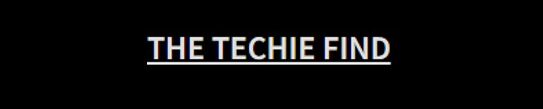How to change margins in google docs
Like most word processors, you will find that even Google Docs comes with the ability to change the margins of your document rather easily. The use of the right margins can be helpful in achieving the best results in terms of getting content and the proper flow of the content.
If you are looking to find how to change margins in Google Docs, you would find that there are two methods that can help you get things done effectively and efficiently.
How to change margins in Google Docs?
A margin in a Google Docs document is the unused space around the document. Google Docs does let you change the margins at the top, bottom, and on either side. This will help you keep the text in your document from colliding with the edges.
Method 1 – Change margins in Google Docs with the ruler
The ruler, as in the case of other word processors, is a great option on Google Docs for setting up the margin. The ruler should be visible at the top of your menu bar. If you find the ruler not visible, you can simply click on the View menu and then on Show Ruler.
Follow the steps here below to change Google Docs margin –
- For changing the left margin, place your mouse pointer on the arrow at the left until it changes into a double-sided arrow.

- Drag the tab to a place you want to.
- Leave it when you are satisfied with the margin on the left.
- Similarly, click on the right side margin and drag it to the left to place you would find appropriate.
- You will be able to adjust the other margins i.e the margins on the left and right in the same manner. You will make use of the vertical ruler you would find on the left side of your Google Docs window.
This method can be easy and simple and provides you the results of how the document will look right away on your screen. You can change it with the What you see is what you get fashion. However, this method may need you to have a specific accuracy when moving the margins manually. This can even result in an awkward look if you do not pay enough attention.
Method 2 – Edit margins in Google Docs using the Page Setup menu
Page Setup menu on Google Docs can be one of the simplest and easiest options to change the margins rather effectively without the need to worry about incompatibility of any nature. You will need to set it once and you can make the margins universal as well. This can help you customize your margins in Google Docs through the use of Page Setup menu for your subsequent documents as well.
Here is how you would be able to change margins in Google Docs using the Page Setup menu –
- Click on the File menu and then click on Page Setup

- In the Page Setup menu, you can easily configure the margins as per your preferences.
- Once you have configured the margins on all four sides, you can click on OK to make your settings take effect.
If you find any of the margins are not proper, you can come back to the page setup once again and adjust the menu as per your preferences.
Will you be able to lock the margins of your document?
This can happen to anyone using Google Docs or any other word processor. You will perhaps take a huge pain to set up your margins on the document and make it look great. But, what if your recipient has the document laid out in a botched-up manner? What if they tend to change the margins and mess up with your document?
Read Also, Content com android browser home
The best way you can avoid this possibility would be to lock the margins on your document. You can simply make the appropriate changes to the document when sharing it. This will prevent the recipient from changing the margins of the document. If they feel they need to make any change, they will need to request access from you to edit the document.
The step involves setting the document as a Viewer or Commenter. Here are the steps to help you lock your Google Docs document margins so that they cannot be changed –
- Open your document
- Set the margins using any of the methods outlined above – use the ruler or page setup menu depending on which of them you are comfortable with.
- Once done, click on File->Share
- In the Share with people and groups, add the person you want to share the document with.
- You will need to enter their email address.
- Once the Email address is entered, you should find the option to configure the recipient as Editor, Viewer, and Commenter as per your preferences.

Setting the document as Viewer or Commenter will not let the recipient change the margins or making any changes to the document. If they want to edit the margins for any reason, they will need to ask for permission to configure the margins. When they request permission, you can configure them as Editors so that they can make changes to the document.
The Concluding Thoughts
Well, changing the margins on Google Docs can be something you would find one of the easiest and simplest options ever. The simple methods outlined here should definitely help you achieve the best options for setting up and configuring the margins on your Google Docs document.
Check out the steps and options outlined in the above discussion and let us know how effective the methods were in setting up and changing margins in Google Docs.