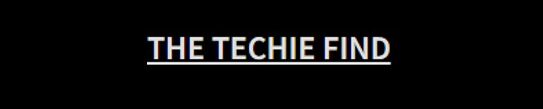If you are using Facebook or Facebook Messenger on your Android device, you might have come across the error message pname com facebook orca at least once. If you have been repeatedly facing the issue and looking for the options to sort it out, the following tips and tricks should be helpful in addressing the issue to a considerable extent.
What is pname com Facebook orca error?
Well, if you have gone through the contents of your Android device, you would have come across the folder named Facebook Orca. Facebook Messenger app on your phone has a few integrated folders so that it will continue to work in a hassle free manner.
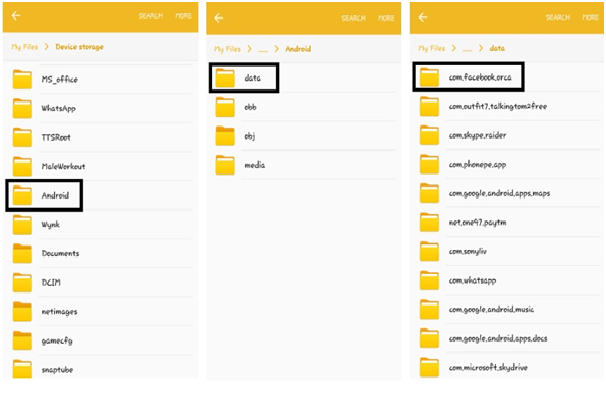
The folder consists of all the cache, plugins, videos audios, images, and files on your device that the Facebook Messenger app needs to access for a smoother functioning. Do note that this folder should not be confused with another folder by the name com.facebook.katanawhich is the default folder for Facebook app.
Facebook and Facebook messenger are the most widely used social media applications used across multiple smartphones irrespective of the operating system. In fact, it has been one of the prime options for over 1.4 billion users. One of the prime applications for your business growth, the applications are used by over 50 Million businesses and organisations across the globe. Facing the issues like pname com Facebook orca error can indeed be a huge impediment for the proper functionality of your app and subsequently your business.
Is pname com Facebook orca error a Malware?
Most of the Android users tend to believe that the folder or the error message pname com Facebook orca error as a malware. It isn’t and it is an essential folder that helps your Facebook Messenger app run flawlessly.
Make sure that in no case you should delete this folder. Deleting it can make your Facebook Messenger app stop working completely. In fact, the folder consists of all the details needed for an efficient and smoother functioning of your Facebook Messenger app.
How to Fix the pname com Facebook orca error?
Well, fixing the error message should be quite easy and simple too follow. Follow the steps indicated here carefully –
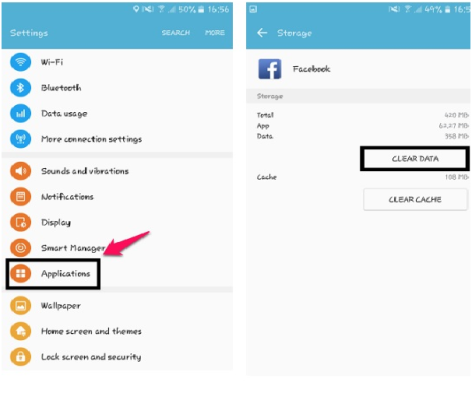
Step 1 – Go to the Settings app on your Android smartphone.
Step 2 – Go to your Application Manager. The exact location of this section would be dependent upon the version of Android on your device and the manufacturer skin customisation on your device. Look for names like Application Manager, Apps, Installed Apps or something similar.
Step 3 –Locate Facebook and Facebook Messenger apps under the list of apps installed on your phone.
Step 4 –Clear all data for both the applications.
Wait till the data of the corresponding apps is deleted. The app will reconstruct the data based on the current usage. This will remove any of the files within the folder that may be creating issues with your Facebook Messenger app.
Please note that this can delete your sign in credentials of your Facebook and Facebook Messenger apps. You will need to sign in to the services once again. But before you configure your Facebook, make sure you have rebooted your device. This will remove any stubborn files that may still be existing in your Facebook orca folder.
Any other Solution?
Well, the issues can also be caused by any third party application that may be affecting the proper functioning of your Facebook or Facebook messenger app. Uninstalling the rogue third party apps can also be one of the good options to get rid of the issues you may be suffering from in accessing your Facebook Messenger app.
Make sure you have installed the approved apps on your smartphone. There are several fake apps that masquerade as the genuine ones and can cause issues with the normal functioning of your phone or your apps. Ensure that you do not rely upon the APK files or third party apps just because the official app comes with a subscription model or comes under the paid category.
Another issue that may be affecting the normal functionality of your Facebook messenger app and bring up the pname com Facebook orca errorcan be the updates available for the app. An app not updated can stop your application from working. Check with your Google Play Store to find if there are any updates available for the Facebook or Facebook Messenger apps. If there are any updates, make sure you are applying those updates.
If the above solutions fail to resolve the pname com Facebook orca erroron your Android smartphone, the next best solution can be uninstalling the Facebook and Facebook Messenger on your phone and reboot your device. Once done, you can go to your Google Play Store and install Facebook and Facebook Messenger apps afresh on your device. This should definitely resolve the issue as the apps will create the respective folders afresh on your device and should be working without any issues.
The Concluding Thoughts
Well, that tutorial should be helpful enough in addressing the issues like pname com Facebook orca error on your phone. The tutorial should also be helpful enough even when you are not getting any of those error messages or prompts, but find your Facebook or Facebook Messenger apps not working efficiently enough.
Did the solutions outlined in this compilation sorted out the issues you have been facing? If it does, we would consider our efforts have paid off. Do chip in with your comments on your experiences and views on the solutions indicated in this compilation.
Read Also